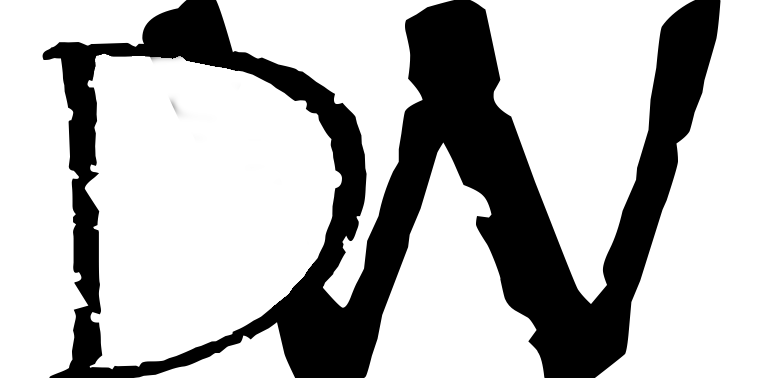If you’re unable to access your Proxmox guest VM due to a lockout issue, you may need to use the qm command to unlock it. In this article, we’ll walk you through the steps to unlock a Proxmox guest VM using the qm command. Skip to the bottom for a tldr;
Step 1: Access the Proxmox shell
To unlock a Proxmox guest VM using the qm command, you’ll need to access the Proxmox shell. You can do this by opening a terminal window and connecting to the Proxmox host using SSH or by logging into the Proxmox web interface and accessing the ‘Shell’ option.
Step 2: Determine the guest VM ID
Next, determine the guest VM ID by typing the command “qm list”. This will provide you with a list of all the guest VMs running on the Proxmox host, along with their IDs.
Step 3: Stop the guest VM
Once you’ve identified the guest VM you want to unlock, you’ll need to stop it. To do this, type the command “qm stop ” (replace with the actual guest VM ID) and press Enter.
Step 4: Unlock the guest VM
After stopping the guest VM, you can unlock it using the qm command. Type the command “qm unlock ” (replace with the actual guest VM ID) and press Enter. This will unlock the guest VM, allowing you to make changes to its settings.
Step 5: Start the guest VM
Once you’ve made the necessary changes to the guest VM settings, you can start it by typing the command “qm start ” (replace with the actual guest VM ID) and pressing Enter.
Unlocking a Proxmox guest VM using the qm command is a simple process that can be done quickly and easily. By following these steps, you can unlock your guest VM and make any necessary changes to its settings. Remember to keep your login credentials safe and secure, and to regularly back up your virtual machines to avoid any mishaps.
Sure! Here’s an updated TL;DR with a code block:
TL;DR:
To unlock a Proxmox guest VM using the qm command:
qm stop <VM ID>
qm unlock <VM ID>
qm start <VM ID>Simply replace <VM ID> with the actual guest VM ID in each command.